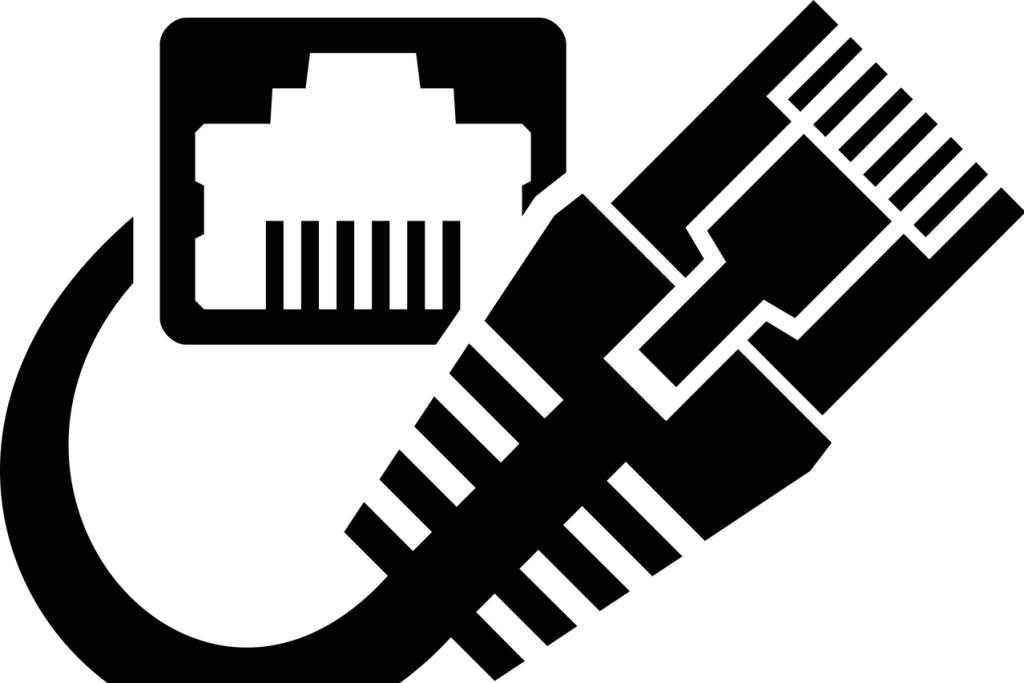Sometimes the need may arise, for security or other reasons, to know what is the MAC address of the network card that corresponds to a certain IP address within a LAN. This can be done very easily via the Windows command line as follows:
- Click on the start of the Windows desktop;
- Type CMD;
- Click on the black icon representing the windows command prompt;
- Within the command prompt window type the command: ARP -a
If the computer is properly connected to the network, the output will be a list of IP addresses along with the MAC address. Please note that the divider between the characters that make up the MAC address is the hyphen, but some devices, including some routers, only accept the colon format. Simply replace the hyphen with the colon.