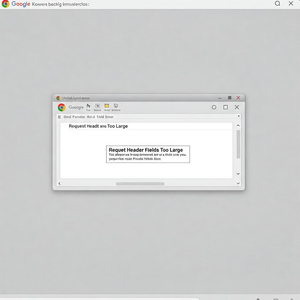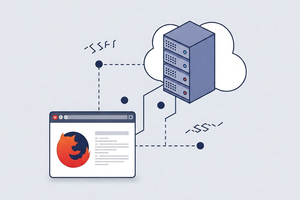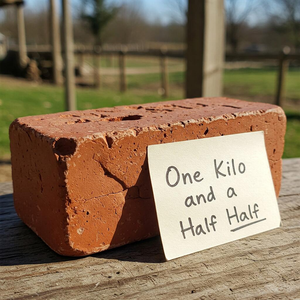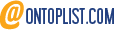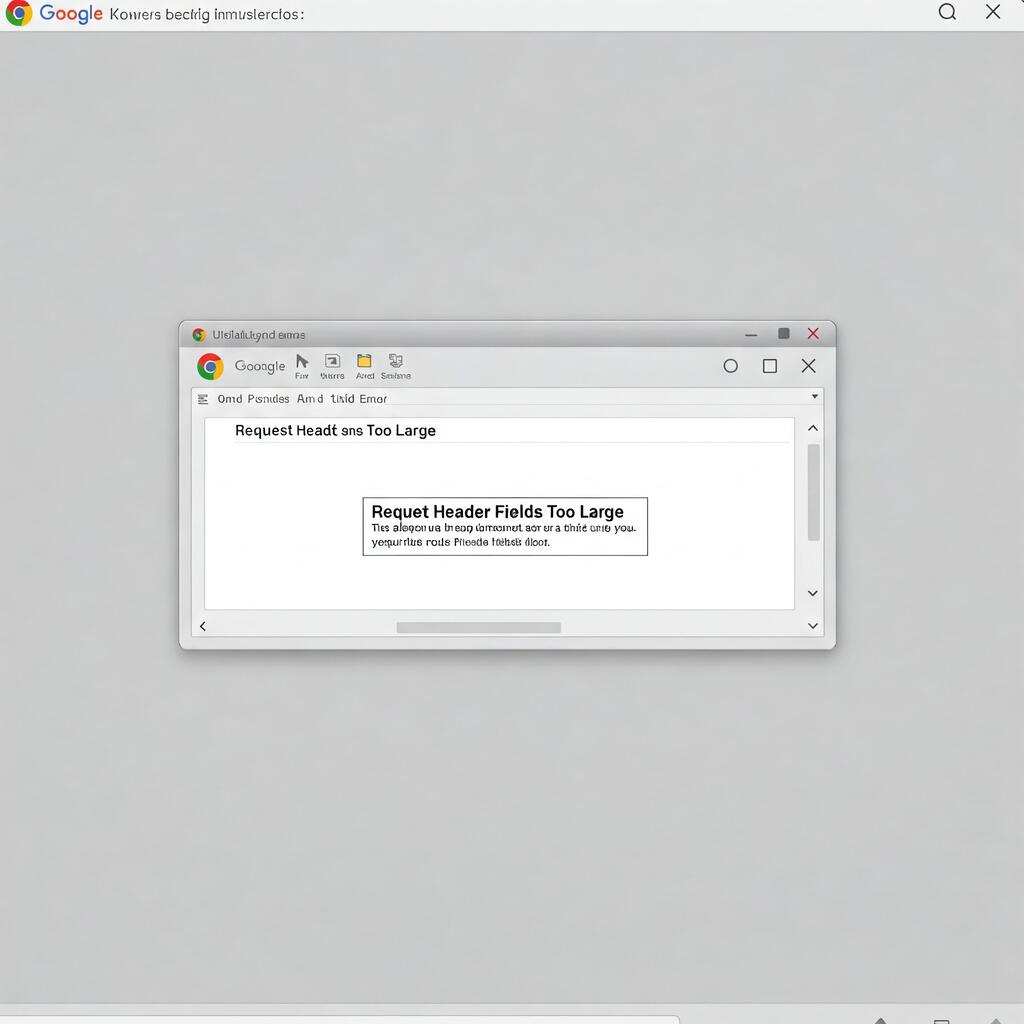
Google Chrome Request Header Fields Too Large
If you've encountered the "Request Header Fields Too Large" error in Google Chrome, you're not alone. This frustrating issue often appears while browsing certain websites, and it typically disrupts your web experience. While there are multiple reasons behind this error, one of the most common causes is an excessive number of cookies stored in your browser.
In this article, we'll focus on how clearing cookies can help resolve this issue quickly and provide other solutions to improve your overall browsing experience. We'll also explore why Chrome accumulates so many cookies, what this means for your browser's performance, and the best practices for handling cookies effectively.
What Causes the "Request Header Fields Too Large" Error?
When you visit a website, your browser sends requests to the server that include information about the client (like your browser version and the operating system). These requests can also include cookies, which are small pieces of data stored by websites you visit.
However, browsers, including Chrome, have limits on the size of request headers. If the total size of all cookies exceeds this limit, you’ll encounter the "Request Header Fields Too Large" error. This typically happens when:
- Too many cookies are stored: Some websites store a large amount of data through cookies, especially those with extensive tracking or personalized content.
- Cookies are not cleared regularly: Over time, cookies accumulate, which can result in the header size growing too large.
- You visit multiple websites with heavy cookie usage: Sites with heavy ad tracking or personalized settings can generate many cookies that build up in your browser.
The error is a direct result of this overload in the request headers.
The Quickest Solution: Clear Your Cookies
The simplest and most immediate solution to resolve this error is to clear your cookies. Doing this will reduce the size of the request headers and eliminate the excessive data stored in your browser.
How to Clear Cookies in Google Chrome:
Open Chrome Settings:
- Click the three-dot menu icon in the top-right corner of Chrome.
- From the dropdown menu, select Settings.
Navigate to Privacy and Security:
- In the left sidebar, click on Privacy and security.
- Select Clear browsing data.
Clear Cookies:
- In the "Clear browsing data" window, make sure to check the box labeled Cookies and other site data.
- You can select the time range (we recommend All time to ensure a full clean).
- Click Clear data to remove the cookies from your browser.
Restart Chrome:
- After clearing the cookies, restart your browser to apply the changes and refresh the connection to websites.
Clearing cookies regularly can prevent the issue from happening in the future and ensure that your browser operates smoothly.
Additional Solutions for the "Request Header Fields Too Large" Error
While clearing cookies is a quick and effective solution, here are some additional methods to resolve this error and prevent it from reoccurring.
Disable Extensions:
- Some browser extensions, especially those related to privacy and ad blocking, may add unnecessary data to your request headers. Disable or remove extensions that you don't need and test whether the issue persists.
Use Incognito Mode:
- Incognito mode in Chrome doesn't store cookies or browsing data. If the error doesn't appear in this mode, it’s a clear indication that stored cookies are the cause.
Increase Request Header Limits (for Developers):
- If you are a developer working with your own website, consider increasing the size of the request headers. However, this is typically a server-side solution, not something Chrome users can modify directly.
Clear Cache and Browsing Data:
- In addition to clearing cookies, clearing your browser cache and browsing history may also help reduce the overall load on your browser.
Update Google Chrome:
- Make sure you're using the latest version of Chrome, as newer versions often contain bug fixes and performance improvements.
Preventative Measures: Best Practices for Managing Cookies
To avoid encountering this error in the future, follow these best practices for managing cookies in Google Chrome:
- Clear Cookies Regularly: Set a reminder to clear cookies once a month, especially if you use Chrome extensively.
- Use Cookie-Management Extensions: Extensions like EditThisCookie can help you manage and delete specific cookies without wiping all of your browsing data.
- Review Cookie Settings: Adjust the settings in Chrome to limit how cookies are stored or block certain cookies altogether.
The "Request Header Fields Too Large" error in Google Chrome can be frustrating, but it is often solvable with a simple step: clearing your cookies. Understanding why this issue arises and how to manage cookies can improve your overall browsing experience. In addition to clearing cookies, implementing some of the other solutions outlined above can help prevent the error from happening again.