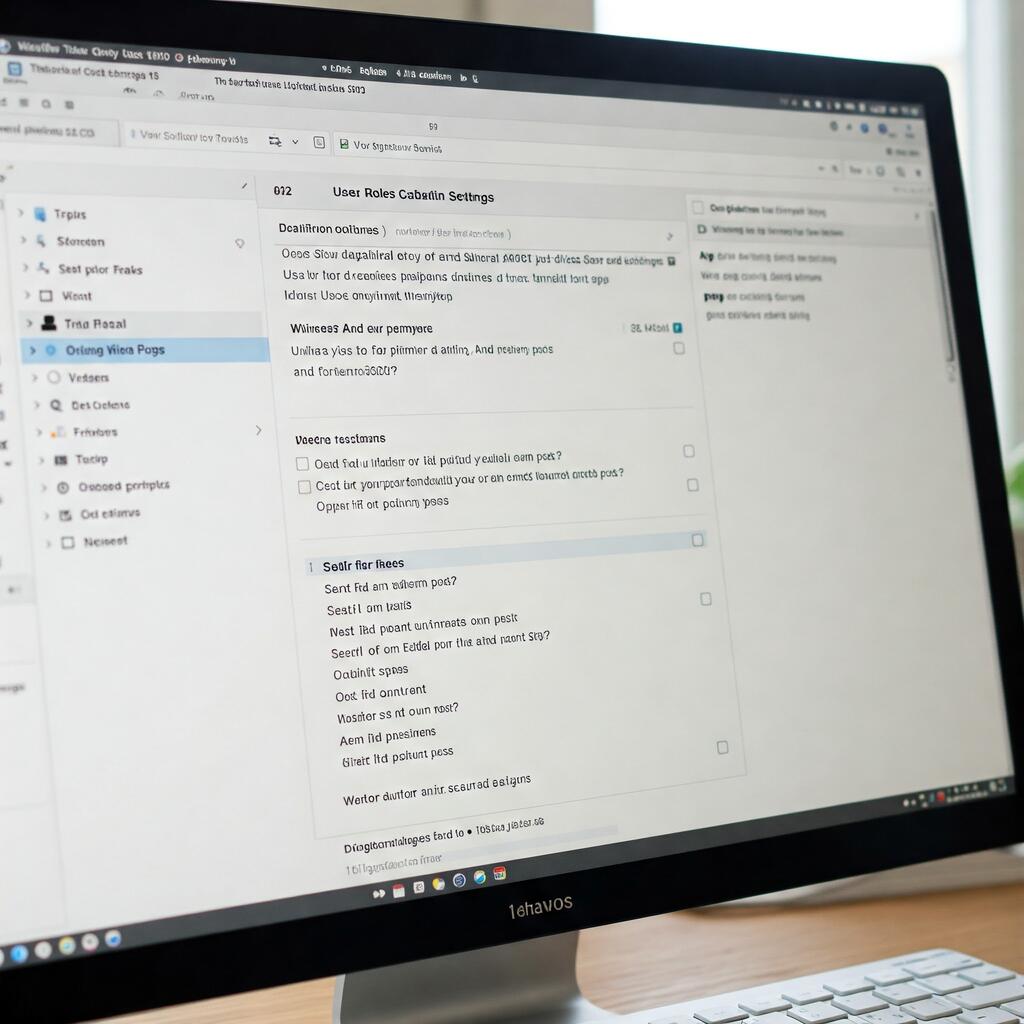
Restrict WordPress Authors to View Only Their Posts
How to Configure WordPress to Display Only Your Posts in the Dashboard: A Complete Webmaster's Guide
WordPress is one of the most popular and versatile CMS (Content Management Systems) in the world, with a wide range of customisation options to meet different content and user management needs. One of the needs many webmasters may encounter is to configure WordPress so that each author can only view their own posts on their own wall. This type of customisation not only improves the user experience, but also the management of the site, especially on sites with multiple authors or collaborative blogs.
If you manage a WordPress site with several authors, you may want to ensure that each author only has access to their own content. In this way, you reduce the risk of accidental or intentional changes to other authors' posts and simplify the site management experience for each user. In this article, we will explore how to configure WordPress to meet this need, analysing both plugin solutions and custom code modifications, while also providing practical tips for webmasters.
Why Limit Display of Posts in the WordPress Message Board
Managing a site with multiple authors can be complex. Without a proper management system, your authors may have access to other users' content, causing clutter or confusion. Here are some reasons why it may be important to configure WordPress so that authors only see their posts:
- Improved Organisation: Limiting the viewing of posts allows each author to focus solely on their own content, improving efficiency and reducing the risk of errors.
- Security: By allowing authors to view only their own posts, you limit access to the content of others, reducing the risk of unauthorised or accidental changes.
- Site Management Facilitation: If you have a team of authors, content management becomes easier if each author has their own personal space where they can view and edit only their own posts.
- Privacy and Respect for Authors: Each author feels safer knowing that they cannot accidentally interfere with the work of others, creating a more harmonious working environment.
Solutions for Configuring WordPress so Authors Only See Their Posts
There are several approaches to configure WordPress so that authors only see their posts on the noticeboard. These methods include using plugins, code modifications and implementing custom permissions. Let's look at each option together, exploring the advantages, disadvantages and how to implement them correctly.
1. Using a Plugin to Limit the Display of Posts
One of the quickest and easiest solutions to manage the display of posts for authors is to use a plugin. Plugins are tools that extend the functionality of WordPress without the need to write custom code. There are several plugins that allow you to restrict the display of content by authors, but one of the most popular and effective is ‘Adminimize’.
Steps for Using Adminimize
- Installing the Plugin:
- Go to the 'Plugins ’ section in the WordPress admin panel.
- Click on ‘Add New “ and search for ”Adminimize’.
- Install and activate the plugin.
- Configuration of the Plugin:
- After activation, go to ‘Settings’ > ‘Adminimize’.
- In the ‘Dashboard Visibility’ section, you will find options to restrict access to the dashboard. Configure the plugin so that each author can only view their own posts.
- You can further customise the settings to disable the navigation menu for authors who are not authorised to access certain content.
- Saving Changes:
- Once the plugin is correctly configured, save it. From now on, each author will only display their own posts on the board.
Advantages:
- Easy to install and configure.
- Requires no advanced technical skills.
- Can be used for other dashboard customisation functions.
Disadvantages:
- Some plugins may not be compatible with future versions of WordPress.
- There may be conflicts with other installed plugins.
2. Modifying WordPress Code
If you wish to have more control over customisation, you can opt for a code-based solution. This approach allows you to implement a unique and specific configuration for your site without depending on third-party plugins. However, it is important to be familiar with PHP and WordPress, as you will have to modify the system files.
Add code to the functions.php file:
To filter visible posts on the message board so that authors only see their content, you can add custom code to your theme's functions.php file.
- Access the functions.php file:
- In the administration panel, go to ‘Appearance’ > ‘Theme Editor’.
- Select the functions.php file of the active theme.
- Add Custom Code: Paste the following code into the functions.php file:
function filter_posts_by_author($query) {
if (is_admin() && current_user_can(‘author’) && $query->is_main_query(){$query->set(‘author’, get_current_user_id())}}add_action(‘pre_get_posts’, ‘filter_posts_by_author’);
- Save Changes:
- After adding the code, save the file. From now on, each author will only see their own posts on the notice board.
Advantages:
- Full customisation and control.
- You are not dependent on third-party plugins.
- You can adapt the code to your specific needs.
Disadvantages:
- Requires programming skills.
- Each WordPress update may lead to compatibility issues if not handled properly.
3. Managing Roles and Permissions with User Management Plugins
Another interesting option is to use a plugin for advanced management of roles and permissions, such as the User Role Editor. This plugin allows you to customise user roles and assign specific permissions to each role.
Steps to Configure User Role Editor:
- Install the Plugin:
- Go to ‘Plugins’ > ‘Add New “ and search for ”User Role Editor’.
- Install and activate the plugin.
- Configure Permissions:
- Once activated, go to ‘Users’ > ‘User Role Editor’.
- Select the Author role and set the permissions to only allow access to your own posts.
- Save Changes: After configuring the permissions, save the changes and check that authors can only view their own posts.
Advantages:
- Allows you to precisely customise permissions for each role.
- Easy to use even for those without advanced technical skills.
Disadvantages:
- Requires the use of a plugin.
- Managing complex permissions can become difficult as the number of users grows.
Conclusion
Configuring WordPress so that each author only displays their own posts on the pinboard is a very useful practice for multi-author sites. It can improve content management, increase security and optimise the user experience. Whether you choose to use a plugin, add custom code or configure roles and permissions, WordPress offers several tools to meet this need.
The best approach depends on your specific needs and skills. If you want a quick and easy solution, a plugin such as Adminimize is a good choice. If, on the other hand, you prefer complete and customised control, editing the functions.php file or managing permissions with a plugin such as User Role Editor may be the ideal solution.
By implementing this configuration, you will not only improve content management, but also provide a smoother and more secure user experience for your authors.









