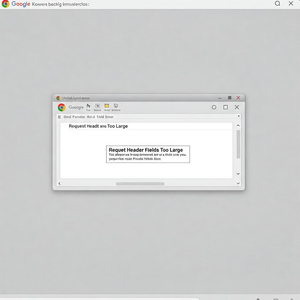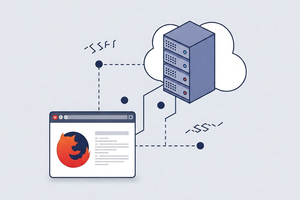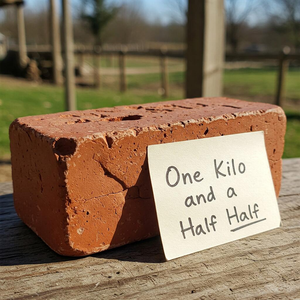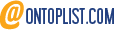Fix SD Card Formatting Issues with Low-Level Format
SD cards are extremely useful and versatile storage tools, but like all electronic devices, they can have occasional problems. A common error that SD card users may face is the difficulty in formatting the card using low-level formatting. This type of formatting is useful for solving various problems, such as data corruption or difficulty in use, as it restores the card to an almost ‘factory’ state. However, if you cannot perform this operation, there are several solutions you can try to solve the problem and restore the SD card's functionality. In this article, we will explore the causes that may prevent formatting and how to solve the problem.
What is low-level formatting and why is it important?
Low-level formatting is a process that not only erases data from the SD card, but also restores its physical structure by removing any bad sectors or file system problems. In other words, low-level formatting deals with ‘rewriting’ the data on the entire device, creating a new sector map.
This formatting is particularly useful when an SD card is no longer recognised by the computer or other devices, or when frequent read/write errors occur. While standard formatting (at the operating system level) only removes the visible content, low-level formatting offers a deeper solution, aiming to repair the internal structure.
Why can't I format my SD card low-level?
There are several reasons why you may not be able to format your SD card using low-level formatting:
- The SD card is write-protected: Many SD cards have a physical switch that prevents data from being written. If write protection is active, you will not be able to format the card, even at a low level. Check that the write-protect switch on the SD card is in the unlock position.
- Bad sectors on the card: If the SD card has bad sectors or if it is physically compromised (for example, due to overuse or water damage), it may be impossible to complete low-level formatting. Bad sectors may prevent new data from being written.
- Software problems: Another common reason for failing to low-level format an SD card may lie in the software you are using. If the programme is not compatible with the type of SD card or if there are conflicts with the operating system, the formatting process may fail.
- Incompatible or obsolete drivers: If the drivers for your SD card or card reader are not up-to-date, the device may not be recognised correctly by the computer, preventing any attempt to format. Outdated drivers can cause a number of problems, including the inability to access the SD card correctly.
- File system corruption: If the SD card's file system is corrupted or damaged, formatting may fail. In such cases, a simple low-level format command may not be sufficient to completely restore the card.
What to do if low-level formatting does not work?
If you cannot format your SD card at a low level, there are several solutions you can try. Here is a step-by-step guide:
1. Check write protection
Check whether your SD card has a physical write-protect switch. If present, move it to the unlock position. Without this action, no writing to the card will be possible, including the formatting process.
2. Use other formatting software
There are many software tools that can be used to perform low-level formatting, even if the operating system is not capable of doing so. Some of the best low-level formatting programs include:
- SD Formatter: is official SD Association software that is specifically designed to format SD cards correctly. This tool can fix any file system problems that prevent formatting.
- HDD Low Level Format Tool: although designed for hard disks, it can also be used to low-level format SD cards. This tool is very powerful and can restore the SD card in case of corruption.
3. Check the card reader and drivers
Try using a different card reader, as the problem may stem from the defective reader. If you are using an external USB reader, connect it to a different USB port. Also, make sure that the card reader drivers are up-to-date. Visit the reader manufacturer's website to get the latest drivers.
4. Perform an SD card check-up via Disk Management
If your SD card is not recognised or has obvious problems, try checking its health using the operating system's disk management tools. On Windows, for instance, you can open Disk Management, right-click on the SD card and select Properties. From there, you can attempt to correct file system errors.
5. Check the SD card with another device
Sometimes, the problem may lie in the device you are using to format the card. Try inserting the SD card into another computer or device, such as a camera or smartphone, and see if you can format it directly from the device.
6. Consider the possibility of physical damage to the card
If the SD card has physical damage, such as obvious cracks or signs of exposure to moisture or high temperatures, low-level formatting may fail. In this case, the card may be irreparable and the only solution would be to replace it.
Conclusions
The difficulty in low-level formatting an SD card can be frustrating, but it is not a situation without solutions. Checking write protection, using appropriate software, checking drivers and testing the card on different devices are all key steps to solve the problem. If, after trying all these solutions, the card still does not work, it may need to be replaced. As always, prevention is better than cure: it is good practice to back up data regularly to avoid irreversible loss of important information.