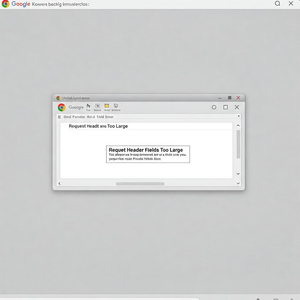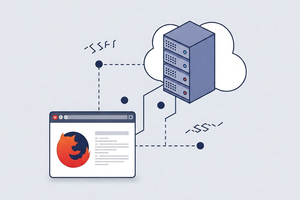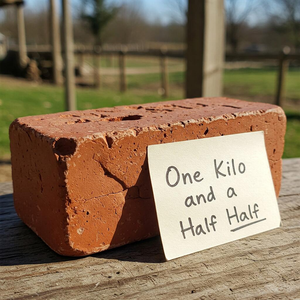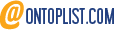Windows 10 taskbar icons: How to make them visible
Windows 10 taskbar icons: Making them visible is very simple. After reading the official Microsoft guide, I wrote this article.
Right-click on the clock in the bottom right-hand corner and choose the last entry. A window will open, scroll down until you find the notification area and click on the second item. A window will open, where you can choose whether to make them all viewable or choose only some of them.
If you still don't understand the process, you can watch this 15-second video.
With the new versions of Windows, the settings section has been introduced. This differentiation between the classic windows control panel and the settings section is not clear. Personally, I think I have reason to believe that we will see the disappearance of the control panel later on.
In fact, if you access the control panel and the settings panel, you will realise that you can do almost the same things but in a different way. It is possible that this is a choice so that the end user gets used to what the settings panel is before removing the control panel.
One might therefore think that this choice is the prelude to introducing a new type of interface for Windows. Considering that the success of this operating system is due precisely to its user interface, I expect it to be something exceptional.
Until then, we are somewhere between the old system and the new, hence the need to write the guide ‘Windows 10 taskbar icons: making them visible’.